Listing on eBay can be tedious, time-consuming, and a painful experience for those who do not have experience doing it. The quicker you can list sports cards on eBay, the more money you’ll make because it costs you less time and allows you to sell more cards.
We have a simple process that makes listing cards on eBay effortless and efficient. This article will share our 4-step process for the fastest way to list sports cards on eBay.
You’ll learn what not to do when listing cards that slow you down, how to list a card in under 5 minutes, and how to bulk list your sports cards quickly.
4-Step Simple Process for Listing Cards on eBay
- Take photos of the trading card you are looking to sell
- Edit the photos on your mobile device (lightroom)
- Transfer the photos to your computer
- List the trading card with photos on eBay
Here’s what you’ll need to start:
- Lightroom Adobe Subscription (or any other photo editing software)
- Trading cards available and ready for sale
- Ability to create a customized template for your listing on eBay (which you’ll learn from this article)
Let’s dive in!
Step 1: Take Photos of the Trading Card You Are Looking to Sell
As a collector, investor, or flipper of sports cards, eBay listings must have crisp photos. Using a plain background like black, you can highlight the edges of your trading card and take the glare off. Of course, once you have taken the photo, you’ll want to find it via your phone’s mobile app ‘lightroom’ to give it an edit.
Step 2: Edit the Photos of Your Mobile Device (Lightroom)
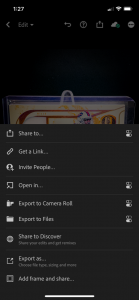


In our example, we created a preset, saving our settings like exposure, contrasts, and shadows. You’ll have to apply the preset once you find the photo in the app and adjust it slightly to ensure it looks good. After that, hit the export button at the top right corner. It will save this new photo of your trading card to your camera roll.
Step 3: Transfer the Photos to Your Computer
Once your photo is in your camera roll, you’ll want to transfer it to your computer. The easiest and fastest way to do this is to hit the share button to send via email. It’ll ask you for the size, and you can send the actual or large size. Often, it’s best to click the ‘large’ size to help save space.
Either way, eBay can upload both the actual size photo and the large size photo with no problem.
Step 4: List the trading card with photos on eBay.
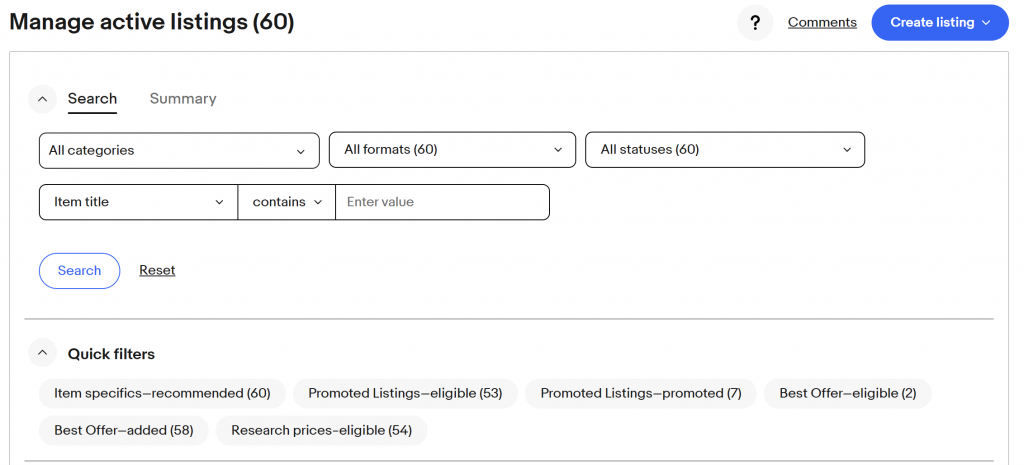
After you’ve sent the photos to your email inbox, you can go to your computer and open up your inbox. The email will be at the top of the inbox; you can open it and down the photos. Once the photos are on your computer, you can log in to eBay to ‘create your listing.’
Go to eBay and click ‘create your listing’ on your seller dashboard.
It will bring up a new listing, and you can click ‘upload photos,’ which you can find on your computer.
At this point, you should create a customized listing for your trading cards. Our template differs depending on the type of sports card we are looking to sell.
For example, the listing will be slightly different if we have a Prizm or a Select card. Since Prizm cards will use ‘Prizm 2020’ or ‘Prizm 2021’, whereas Select cards will use ‘Select 2020’ or ‘Select 2021’. Also, this is because each listing option has drop-downs that you can change at any time.
After creating your customized template and picking it, you can move to upload those photos to your listing.
Once those photos are uploaded, you can adjust the listing with any details you want. The items you must change will be the title and the description. At the same time, the other options can remain the same as your customized template suggests.
Why List Sports Cards Using This Process Works
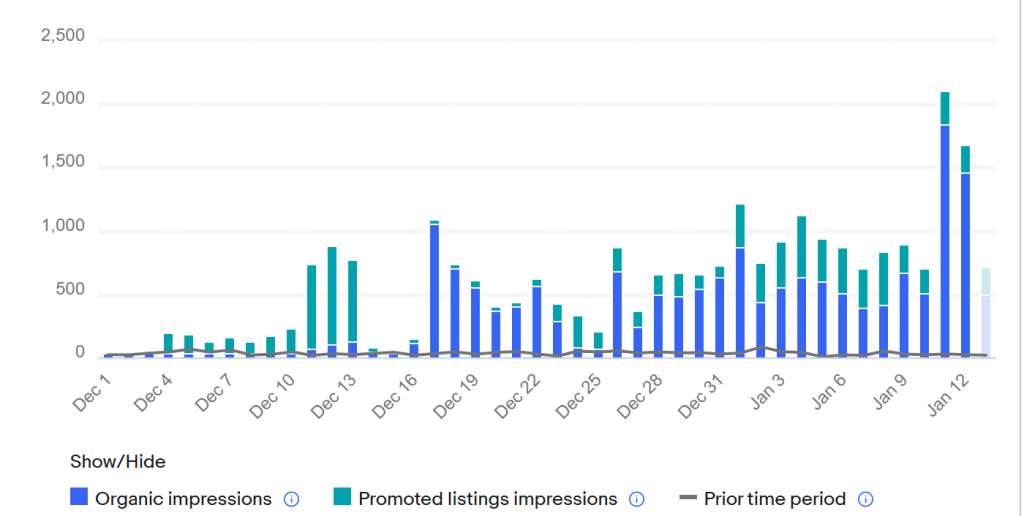
Our 4-step process for listing sports cards helps you document every item you list in photos and regarding what’s already up for sale. While eBay offers the ability to download all your listings via a CSV or excel sheet, the emails act as another form of documentation keeping you on track. You can access your email from your mobile device and get the history of your listings. Posting consistency will increase your traffic to your eBay listings and lead to more sales.
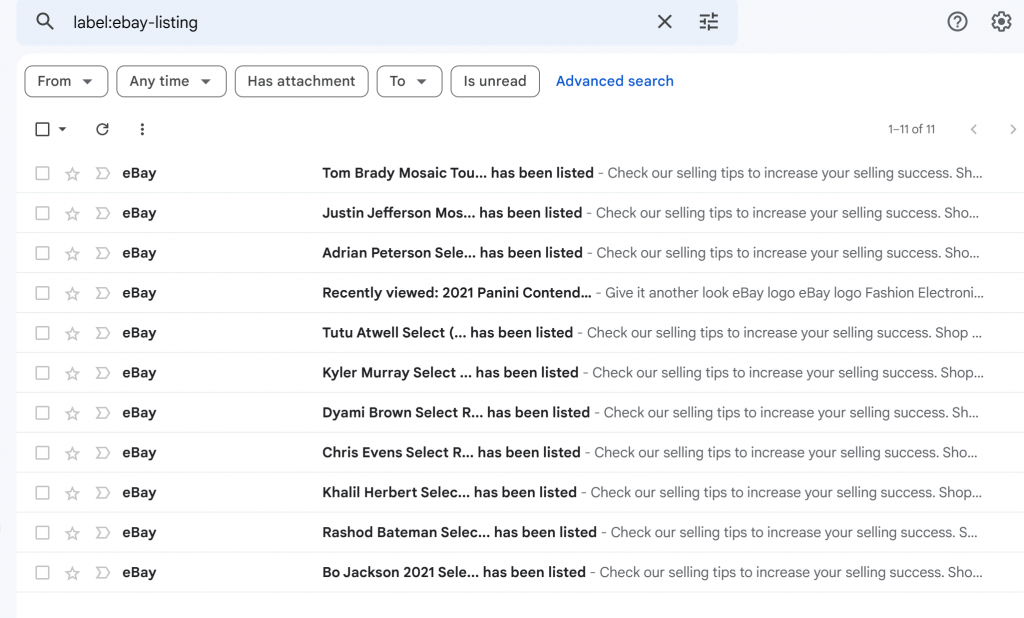
We set up an email filter listing using google mail to automate archiving of those emails. Keeping them in a folder all in one place and easy to reference. Any emails with the subject line ‘have been listed’ from eBay will go into this folder, not seeing your primary inbox. We do this to keep track of our total listing numbers per month.
While we can’t control how many sales we get, we can increase the odds of getting sales by listing more. And if we use this documentation to keep track of how many listings, we should be hitting each month, it helps keep us motivated to keep listing.
If you enjoyed reading this article on how to list trading cards and our 4-step process, you might like these articles too:
525+ subscribers to our weekly newsletter
Get cardboard breaking news sent directly to your inbox, along with tips and buyer guides you won’t want to miss.
Sports card hobby enthusiast (originally from New York) who can’t resist ripping cards and eating donuts on the weekends. Passionate about all collecting, have been collecting football cards and other memorabilia for half a decade. Enjoys going to card shows, visiting card shops and getting to know other collectors. Owner of NOWCollectibles a collectible e-commerce business – online card shop for buying affordable cards helping connect sports fans with their favorite teams and players. Follow my personal IG to see PC: @NowCollects See my latest articles here: NowCollectibles Articles (thinksportscards.com)
